K2 Report Designer Menu
The Report Designer menu is located on the left hand side of the Report Designer. The left-facing arrow of the Menu Bar is used to retract the left-hand column menu area, hiding it from view. The Menu bar will then display a right-facing arrow, allowing the user to unhide the column menu area.
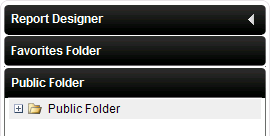
Fig. 1. Report Designer Menu
| Feature | What it is |
|---|---|
| Favorites Folder | Displays a tree folder structure that can be browsed to locate Events that are marked as Favorite. To mark a Report as Favorite right click on the event and select Add to Favorites. |
| Public Folder | Displays the location of Reports that can be viewed and edited by multiple users with the correct permissions |
Categories
Categories can be added to the Favorites and Public folders to customize the tree folder structure. The Favorites Folder is specific to a user, while the Public Folder is applicable to all users with the correct permissions.

Fig. 2. Favorites Folder Categories
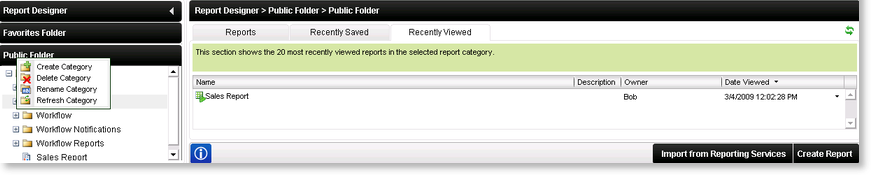
Fig. 3. Public Folder Categories
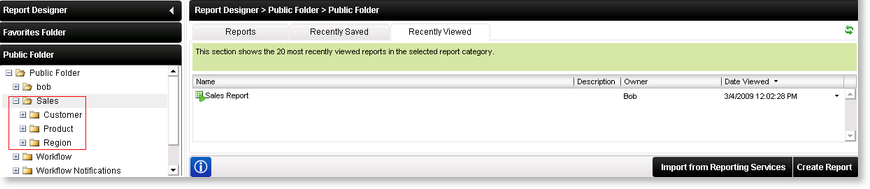
Fig. 4. Categories per folder
Reports can be moved from one category to another by dragging the report between the categories
See Also
